USB Debugging mode enabled is the most critical step in Android rooting process, which can only be done manually by users themselves. T...
USB Debugging mode enabled is the most critical step in Android rooting process, which can only be done manually by users themselves. The latest Android version, i.e. Android 5.0 (Lollipop), has been released and rolled out to Nexus devices on 12 November, 2014. The Nexus lineups including Nexus 4, Nexus 5, Nexus 7 and Nexus 10 will receive OTA update shortly. And this article shows you how to enable USB Debugging mode on Android 5.0, the Lollipop. Google uses Material Design on Android 5.0 Lollipop, which adds fresh animations and new looks into its UI. However, the steps to enable USB Debugging mode stays the same as earlier Android versions above 4.2.
Step 1: Home Screen > App Drawer > Settings
Step 2: Settings > About Phone
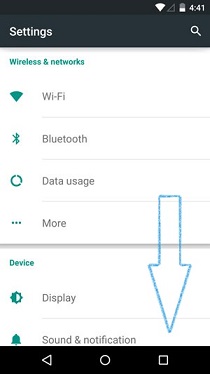
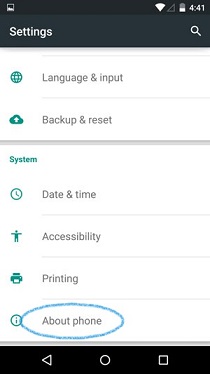
Step 3: About Phone > Build number > Tap 7 times to become developer
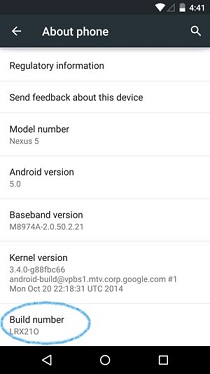
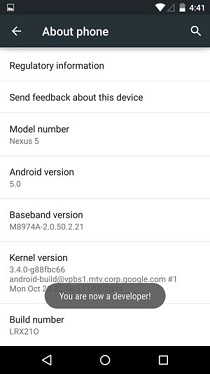
Step 4: Settings > Developer Options > USB Debugging
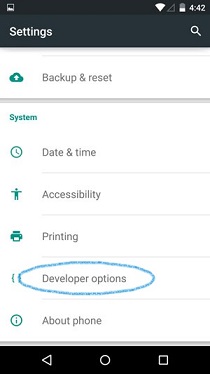
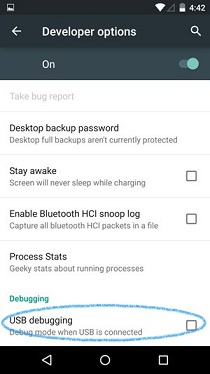
Step 5: Click to enable USB Debugging mode on Android 5.0 Lollipop.
There will be an icon on the top left of your notification bar that suggesting USB Debugging is ON.
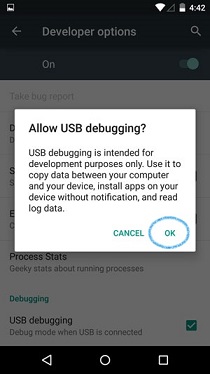
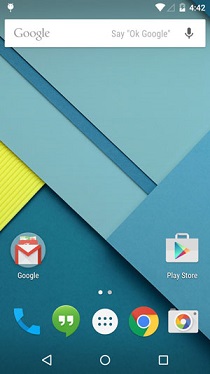
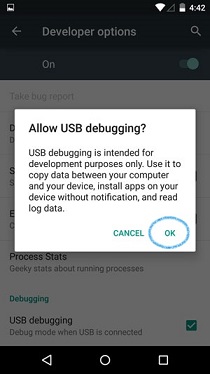
NOTE: When rooting your device with Kingo Android Root, you will need to connect your device to PC and allow USB Debugging mode from that computer. Please tick "Always allow from this computer" to ensure the rooting process with Kingo.
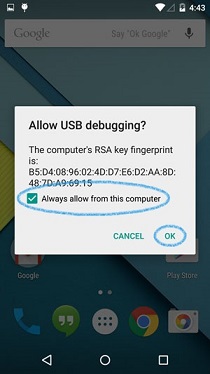
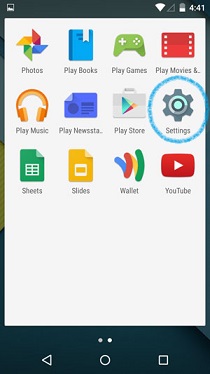
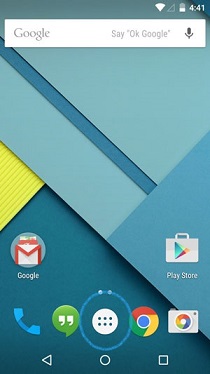

5 comments
It's very nice blog,Thanks for sharing
Android Online Training Bangalore
Nice post! I really enjoy this blog
Android Online Course Bnagalore
Android developers can do that job for you.
Large screen mobile phone are major energy guzzlers.
Post a Comment